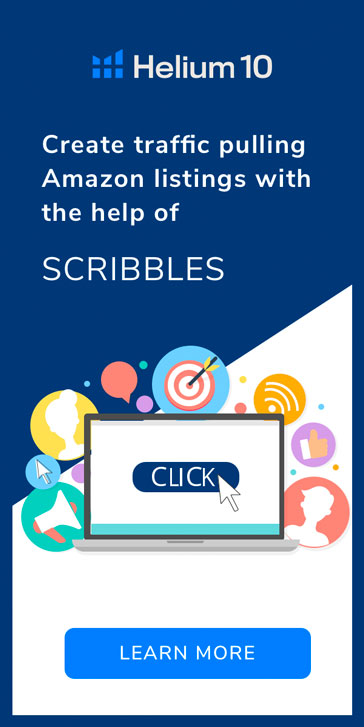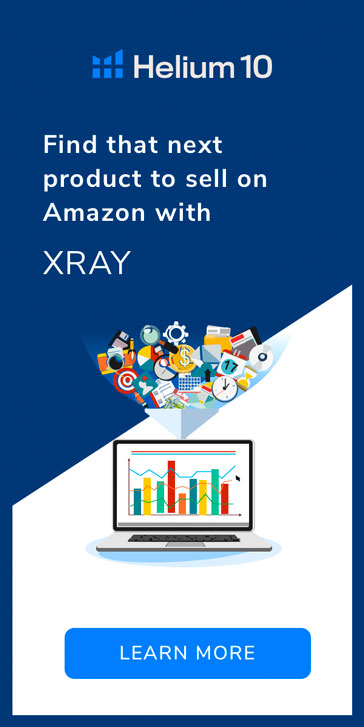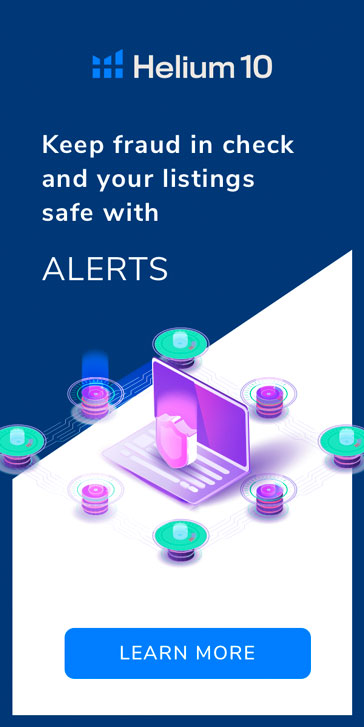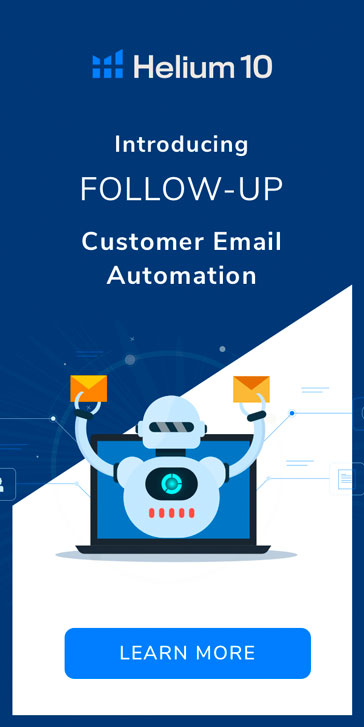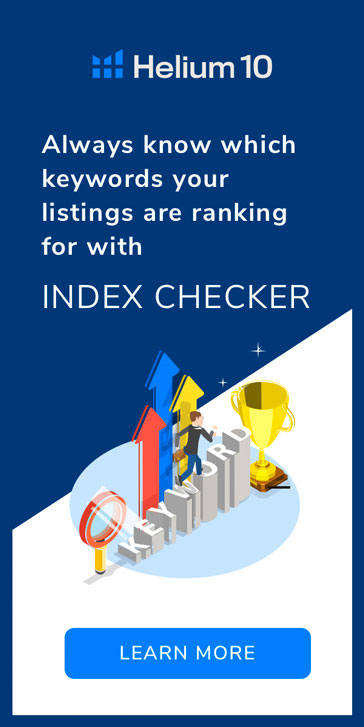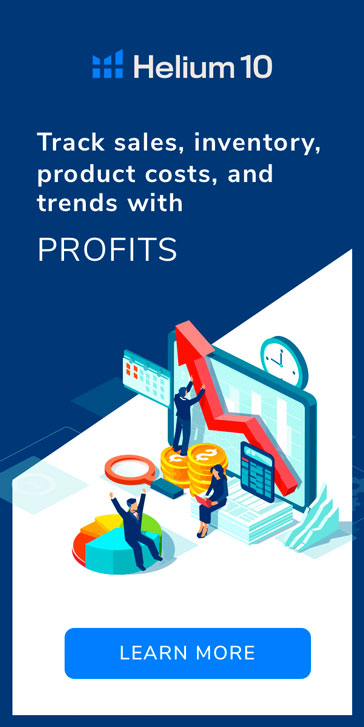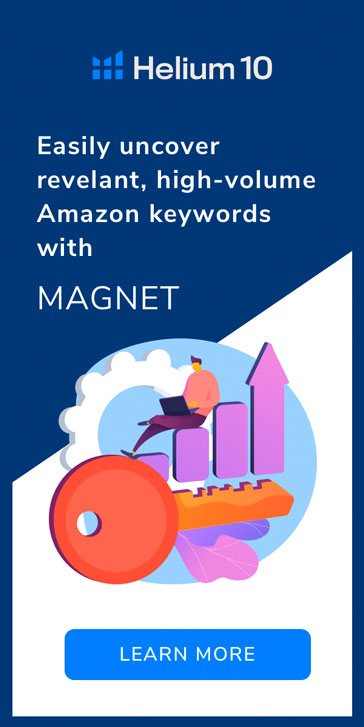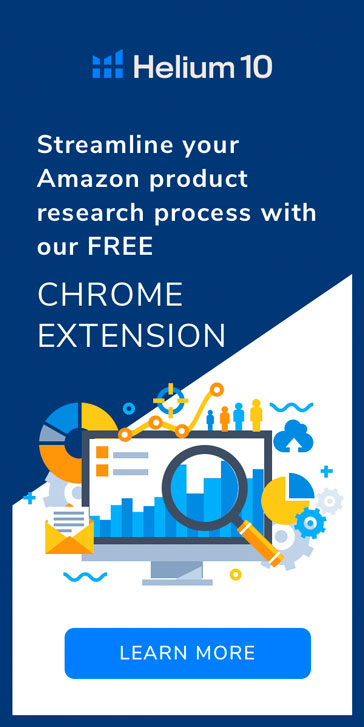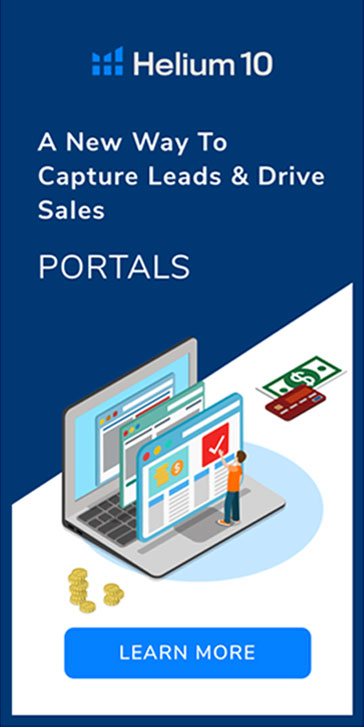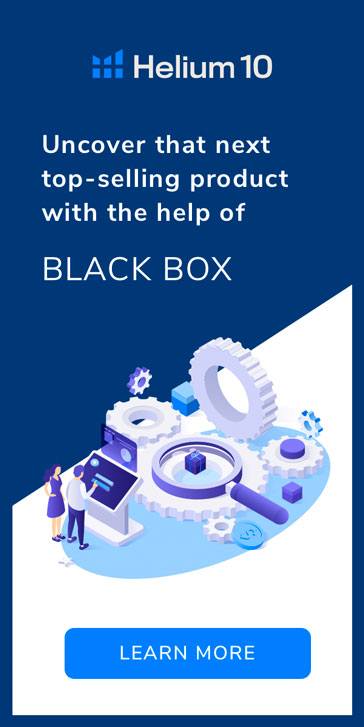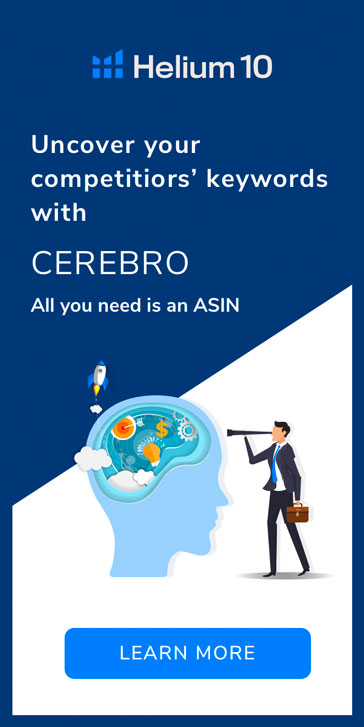If you have used Helium 10, chances are, you have used Cerebro (it’s our Amazon keyword research darling). Cerebro is our flagship reverse ASIN search tool specifically designed to help you evaluate important keyword data that will ultimately influence your Amazon ranking and product sales. Think of Cerebro like your own personal, self-updating almanac. The historical scores for any keyword on Amazon including estimated monthly search volume, organic rank, and number of competitors… all in a matter of seconds.
While the majority of sellers use the “Get Keywords” search button (Cerebro’s primary function), many end up missing out on two helpful features of this remarkable tool.
One of these features gives you an instant way to find potential competing products for any family of keywords. The other feature effectively turns your keyword research spotlight into a laser.
Today, we’re looking at the “Exact ASIN Match” and “Get Competitors” buttons, found on either side of the “Get Keywords” button.
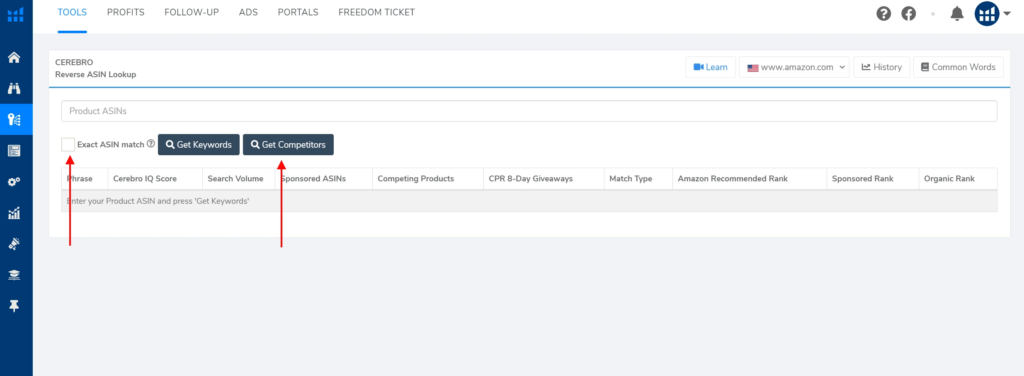
First, Keyword Research the “Traditional” Way
Normally, you would use the “Get Keywords” button in Cerebro to discover related keywords for every variation of a given product.
Find a product on Amazon with multiple variations (colors, flavors, sizes) and copy its ASIN (You can find a product’s ASIN by scrolling down any product listing to the “Product Information” section).
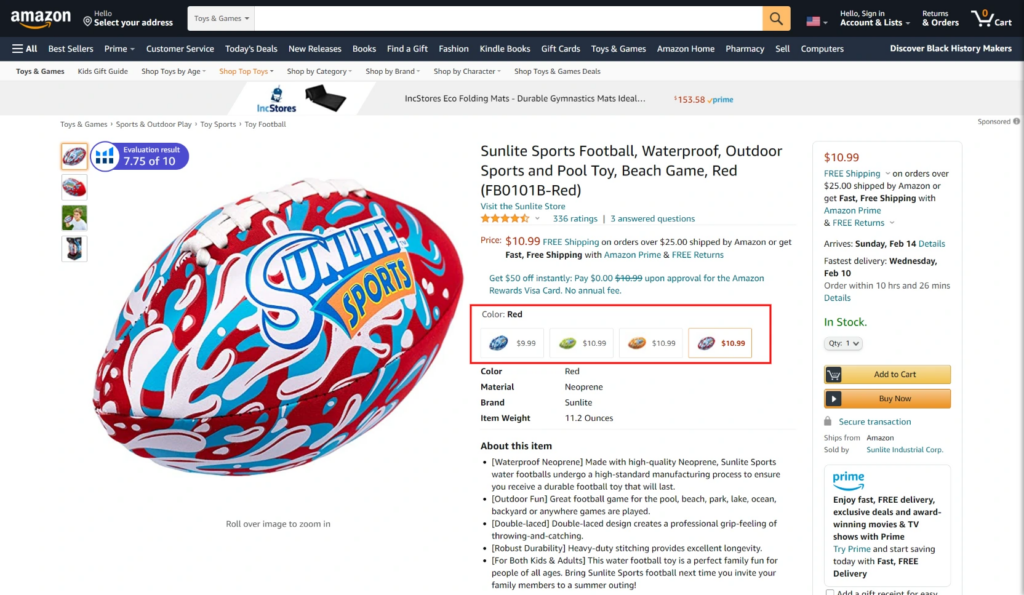
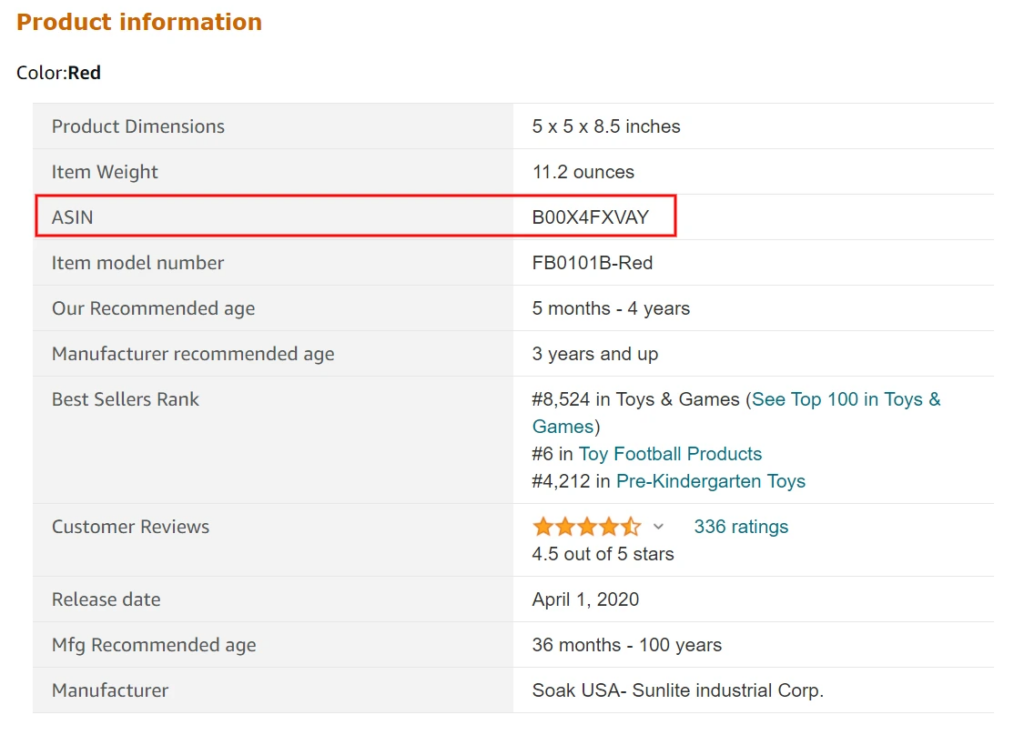
Paste this product ASIN into Cerebro and, WITHOUT checking the “Exact ASIN Match” box, click “Get Keywords.”
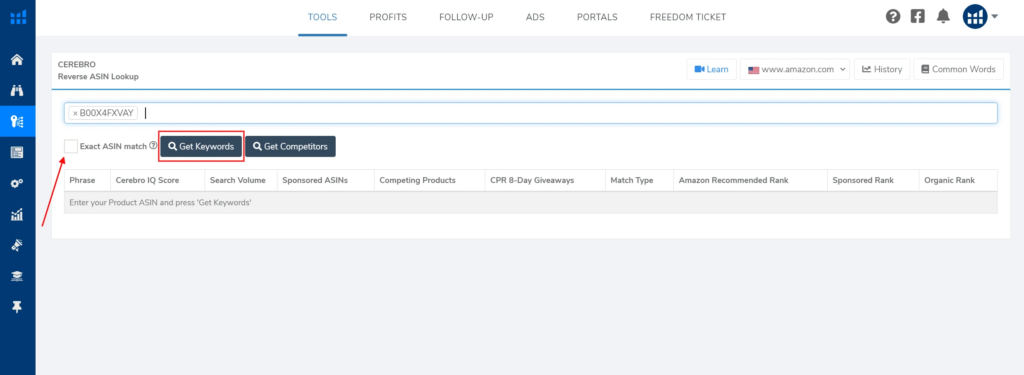
As you can see, Cerebro gives us a list of related keywords for not only the specific product variation we found, but all other “sibling” variations as well. In this case, 704 organic keywords!
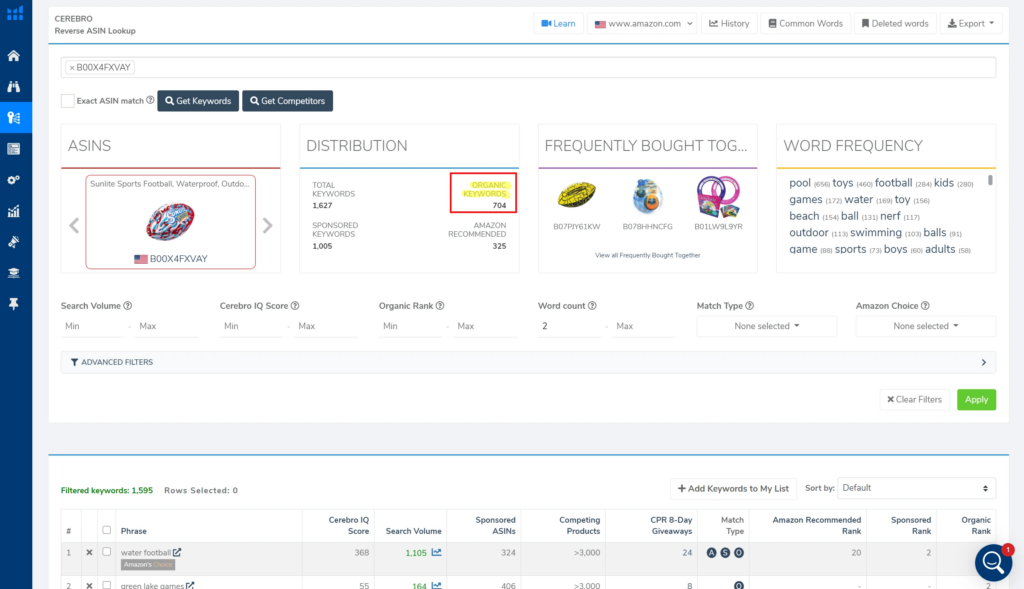
Most of the time, these are the results you’d want: a holistic selection of keywords for your product. You may then use Cerebro’s various filters to hone in on specific keywords based on minimum monthly search volume, maximum word count, or Cerebro IQ score.
Cerebro IQ score is a custom metric, unique to Cerebro. A keyword’s Cerebro IQ score is the ratio of estimated search volume vs. the number of competing products for that keyword.
A high Cerebro IQ score means you are looking at a highly-searched keyword on Amazon with few competitors. Does that sound like opportunity?
Running a traditional Cerebro search works great if your potential customers (and therefore, keywords) may not differ much depending on different “flavors” of your product.
However, a customer looking for a purple product may require different keywords than a customer looking for a grey product. How are you supposed to get keywords for a specific version of a given product?
Performing Keyword Surgery with Cerebro’s “Exact ASIN Match”
At Helium 10 we prefer the needles out of your haystacks.
This time, let’s run the same search using Cerebro (on the same ASIN), but this time selecting the “Exact ASIN Match” before clicking the “Get Keywords” button.
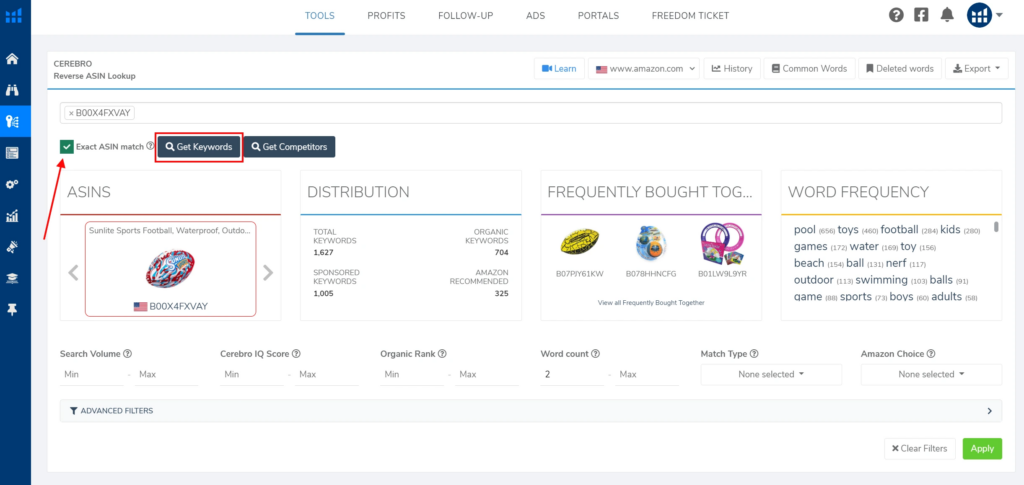
Now, Cerebro displays only the related keywords for the specific product variation (color, flavor, size) you selected.
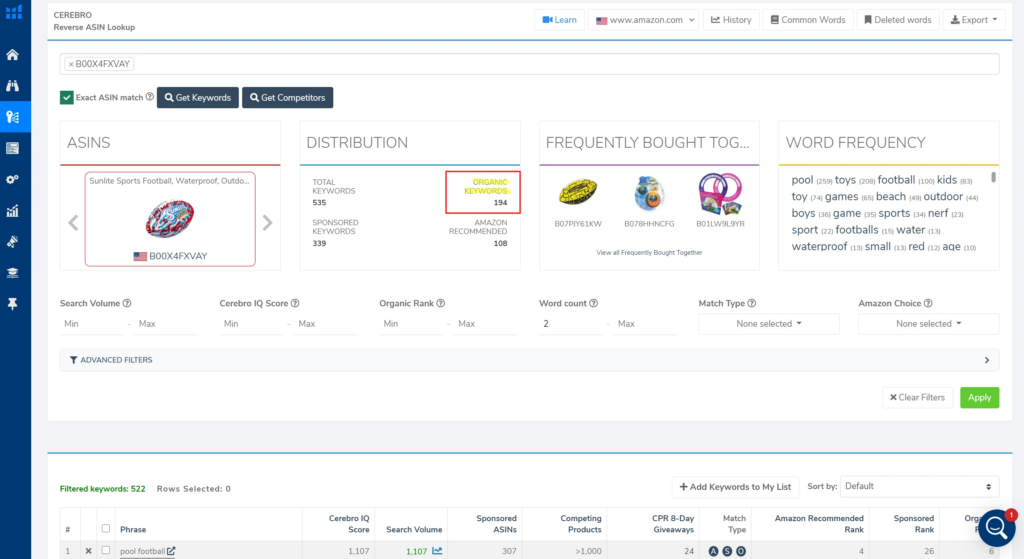
We’ve laser focused our keyword results to just 194 keywords, all related to a product variation, not generally a broad product.
Know Your Competition Before You Pick Your Product
Want to start conducting competitor research at the keyword level, rather than waiting for them to make themselves known to you after you’ve gone to market?
Let’s try the “Get Competitors” search button.
Again, copy and paste a product ASIN into Cerebro. However, instead of clicking “Get Keywords,” click “Get Competitors.”
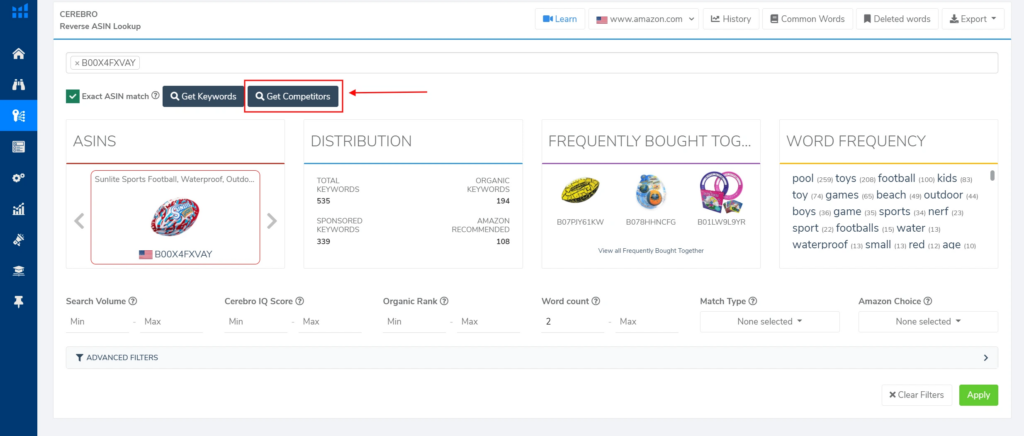
As you can see below, Cerebro generates a list of similar, competing products based on related keywords to your initial product.
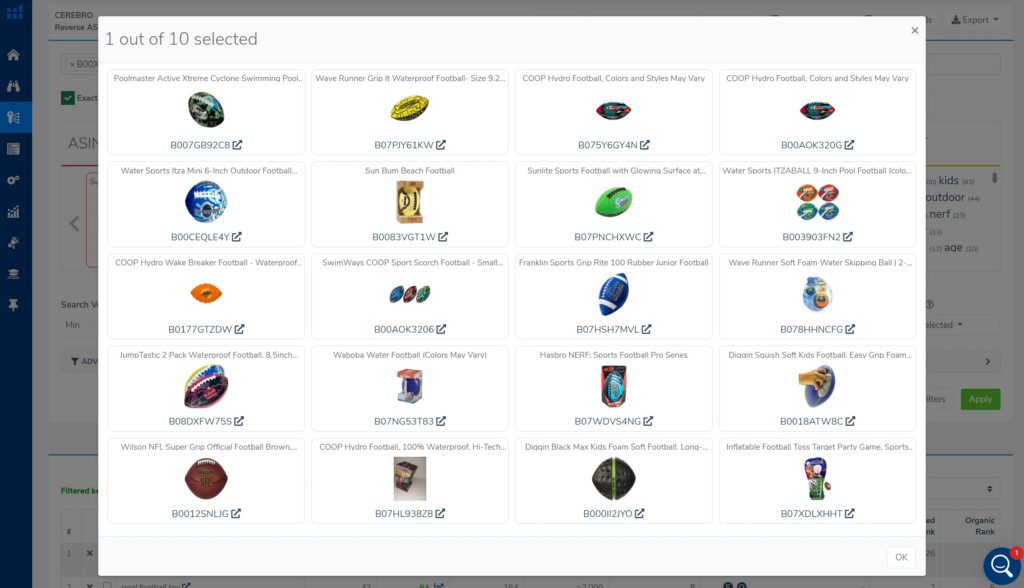
Now you have a clear list of products for your competitor research, and it only took a few seconds.
But let’s go a step further. Say you want to compare the keywords of these competing products directly against your own.
Click on each competing product you want to compare. As you do so, Cerebro will highlight them. Once you have made your selections, click “close.”
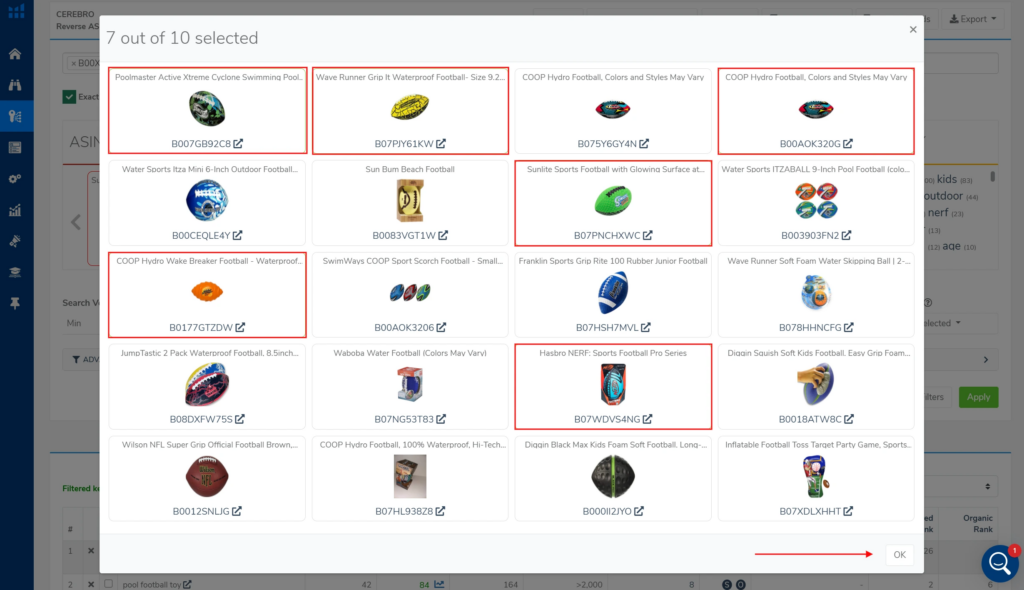
Each of these competing ASINs are automatically added to your Cerebro search (along with your initial ASIN). Click “Get Keywords.”
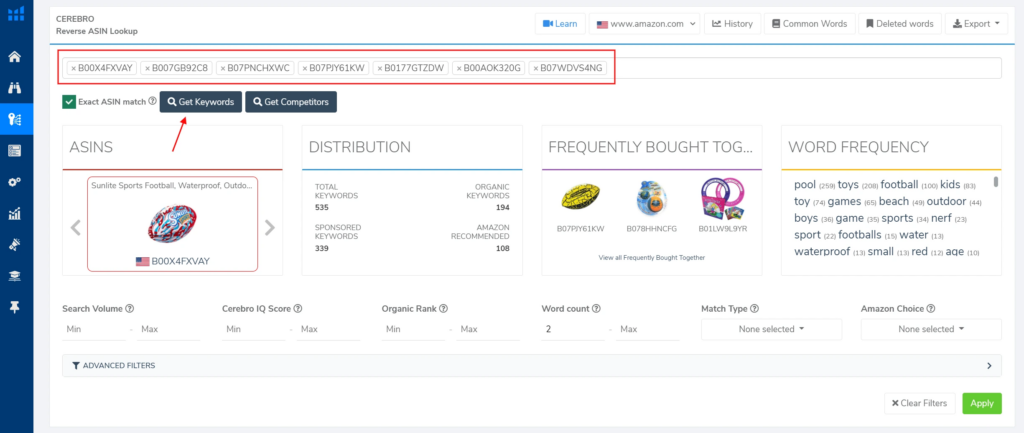
You now have a full list of related keywords for your selected products!
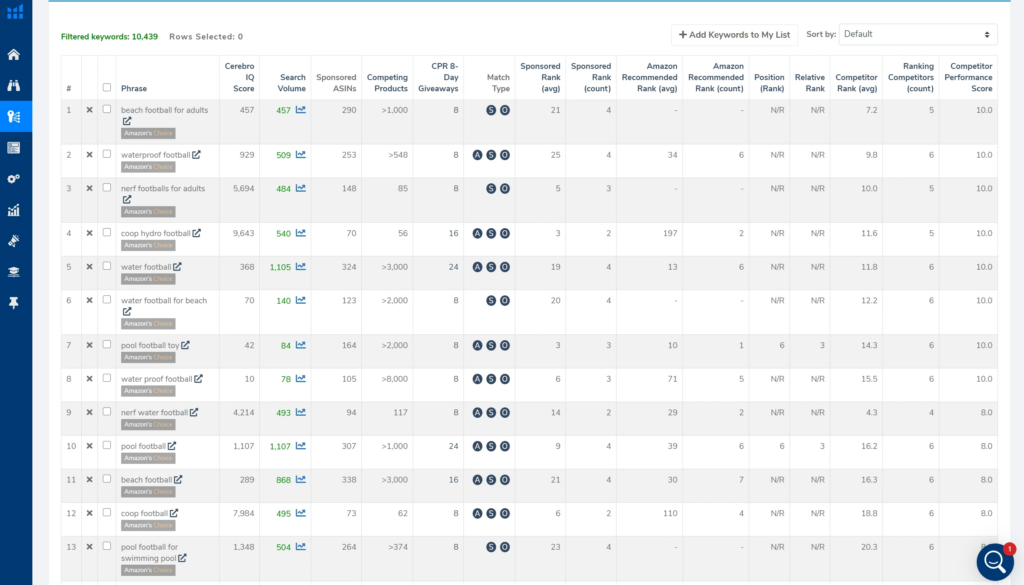
If you’re looking for a quick way to sneak a peek at your competition without manually searching Amazon and using Helium 10’s Xray (part of our Amazon chrome extension), the “Get Competition” button in Cerebro is the best way to do it.
Haven’t had a chance to look at the free Helium 10 Chrome Extension? There’s never been a better time. We recently just added Alibaba.com functionality to completely streamline the way you go about sourcing products moving forward!
Original Post from Precise Amazon Keyword Search